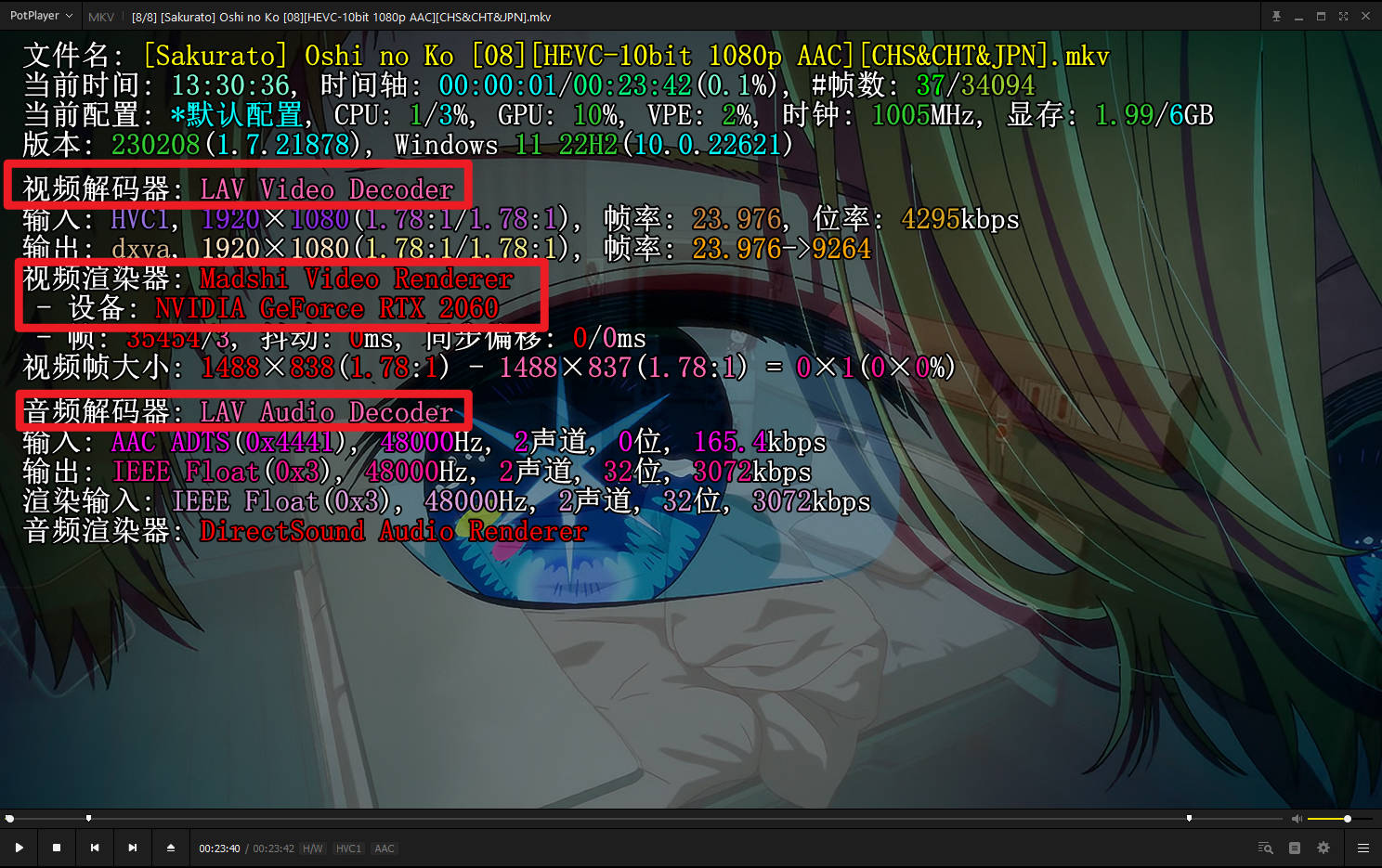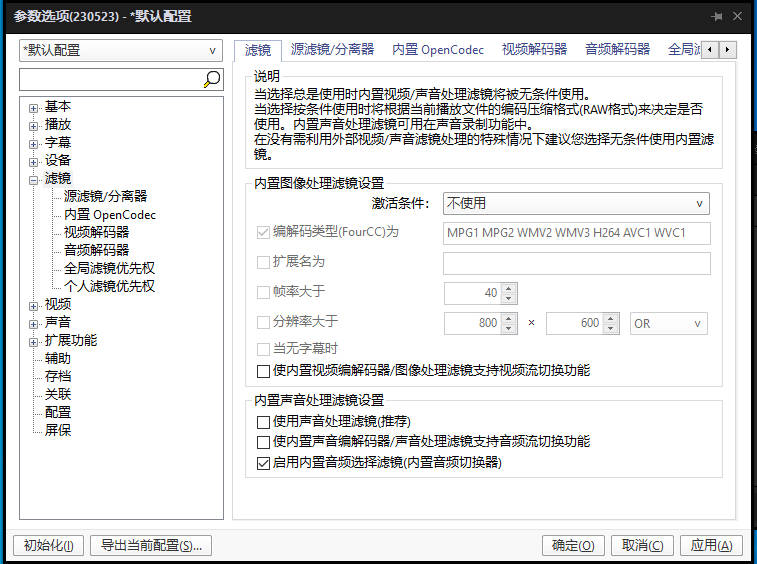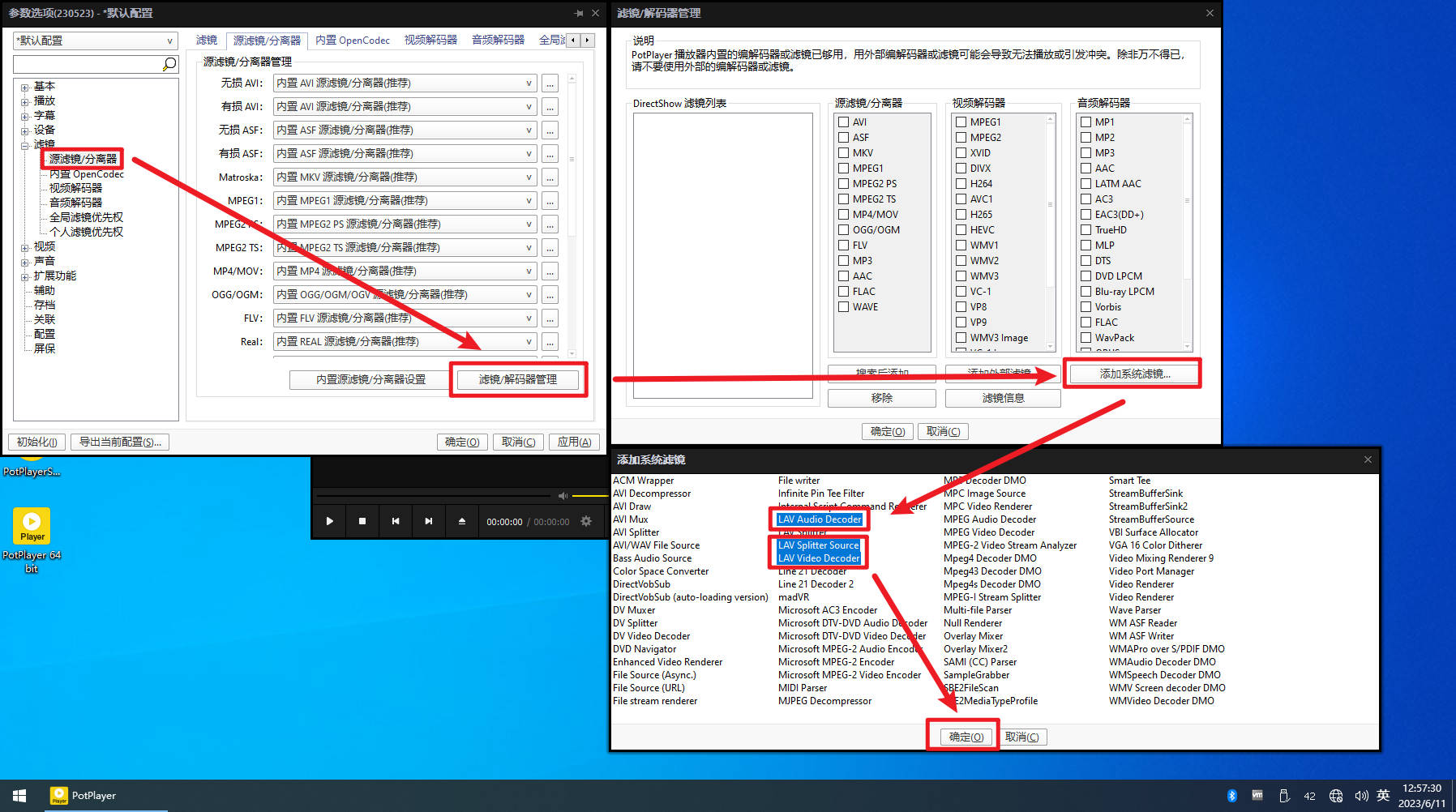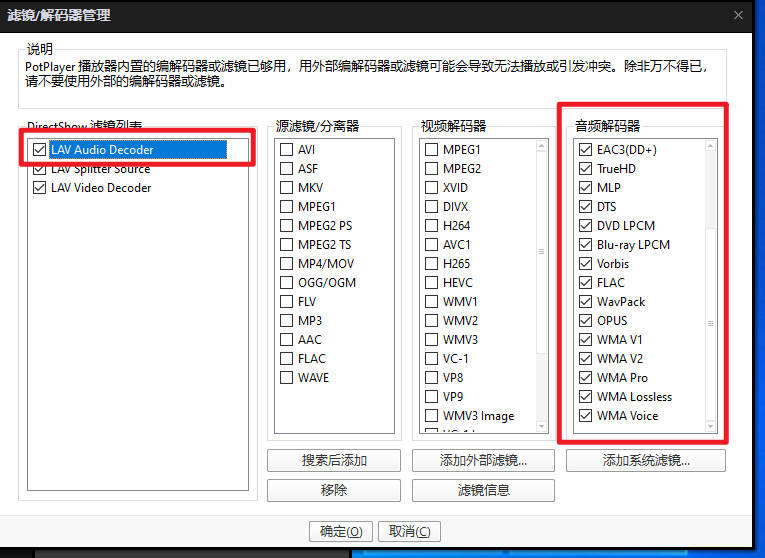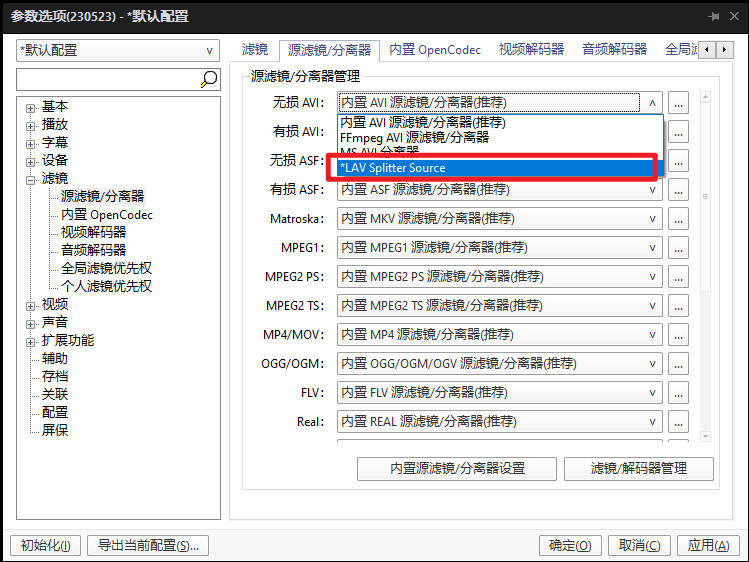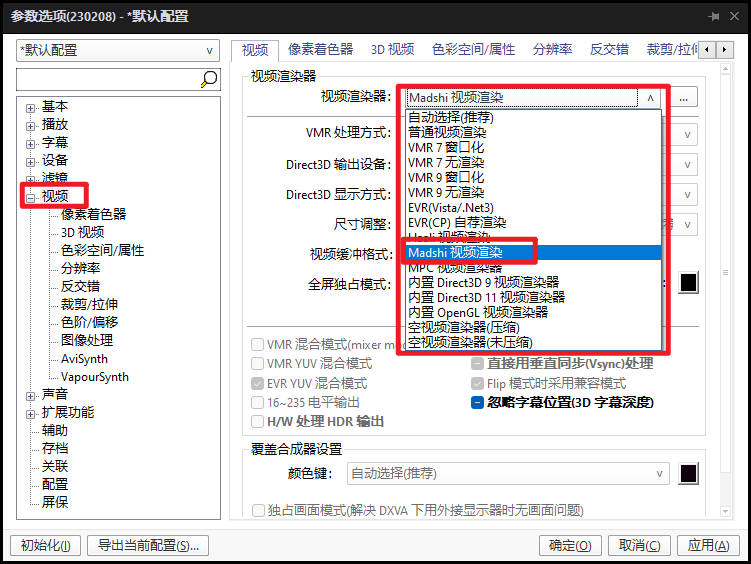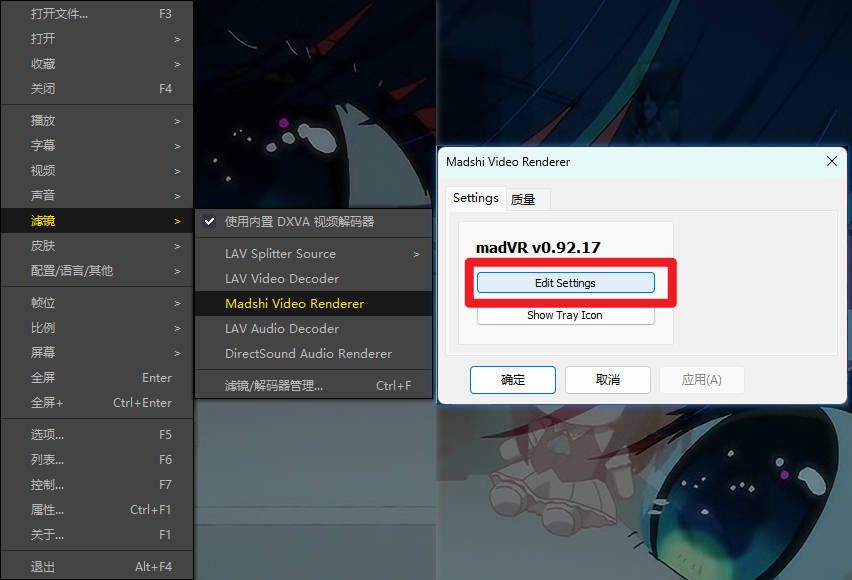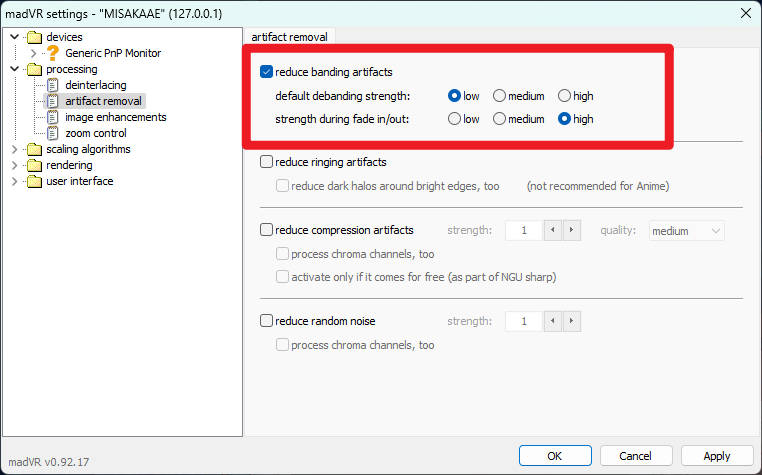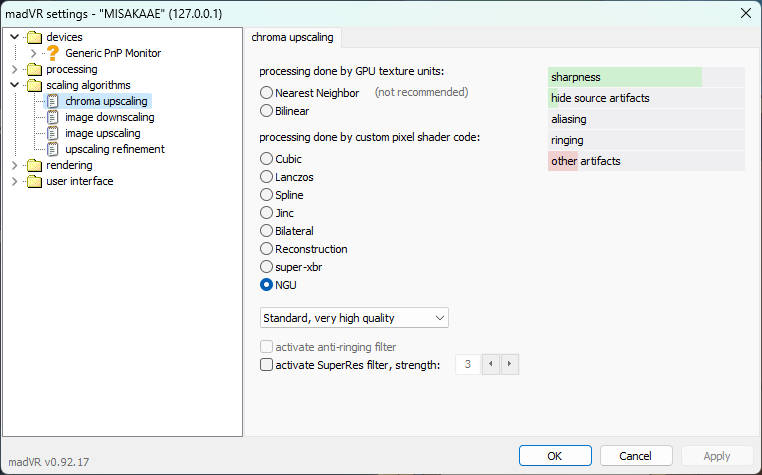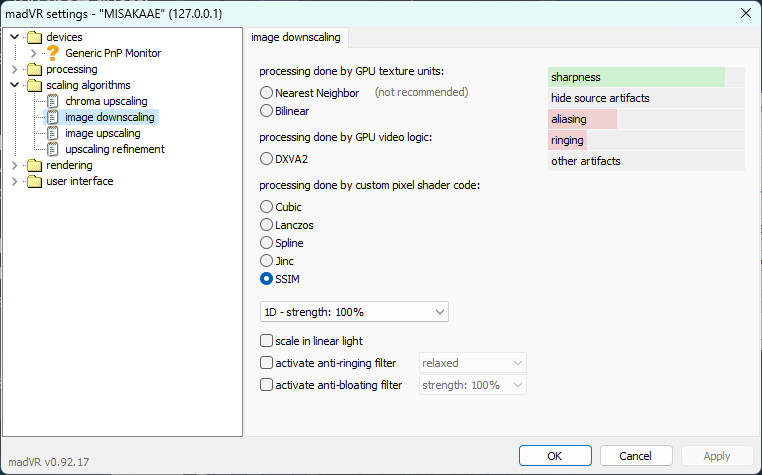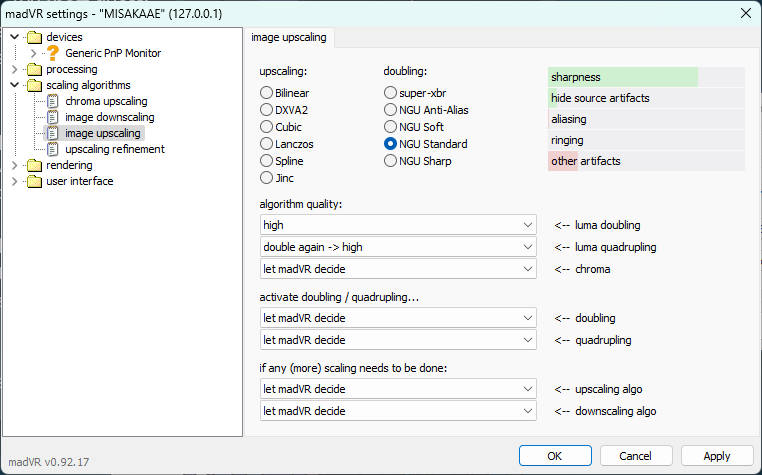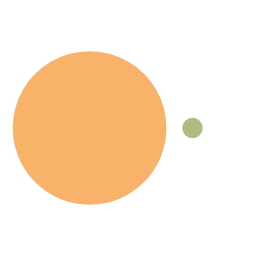PotPlayer设置参数优化,K-Lite Codec Pack安装,madVR设置
由于暑假要换电脑,这边调了下potplayer,暑假想重新调找教程很麻烦,这部就记录一下。
需要的软件
1.PotPlayer 播放器
2.K-Lite Codec Pack 编解码器
3.SVP(有补帧需求可以下,20美刀永买断制)
安装程序
安装Potplayer
在potplayer官网下载64Bit版本后,双击程序安装。
在最后一步记得取消勾选“安装额外的编解码器”。
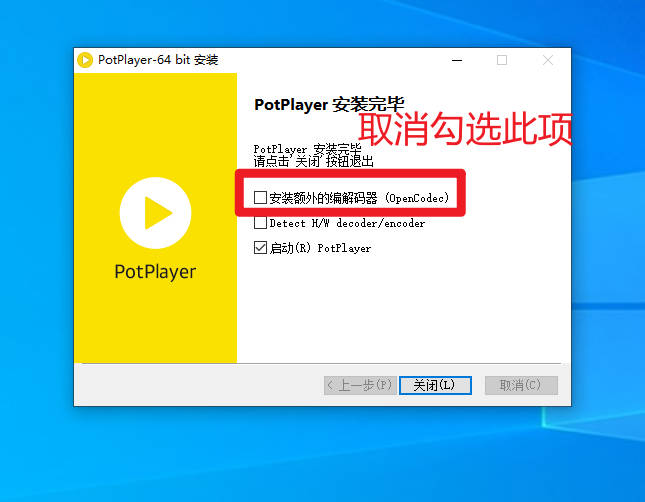
安装K-Lite Codec Pack
官网下载Mega版,双击程序安装。Installation Mode –> Normal
Preferred Video/Audio player 都选Potplayer
Amount of components to install–> everything
Player settings– Install MPC-HC as a secondary player 建议不选
其他不动Additional Tasks and Options
Additional shortcuts -- MediaInfo send to Menu– 取消勾选 不添加右键菜单
其他不动MPC-HC configuration
Video renderer视频渲染器: madVR
其他不动Preferred language(s) for audio and subtitles
Primary language: Chinese 首选语言改为中文
其他不动Audio configuration
一个也不动点击
Install安装
设置PotPlayer
打开PotPlayer,右击点击
选项或者直接按F5滤镜滤镜
原滤镜/分离器- 原滤镜/分离器管理 – 滤镜/解码器管理 –>
添加系统滤镜 - 按住Ctrl多选
- 选择
LAV Audio Decoder,LAV Splitter Source,LAV Video Decoder - 点击左边的滤镜列表中的滤镜,如
LAV Audio Decoder音频滤镜,对应右边的音频解码器,将里面所有的选项勾上,剩下的滤镜同理 - 点
确定后回到刚刚的界面,将里面所有的格式 设置为*LAV Splitter Source,没有的选项就用默认设置
视频解码器&音频解码器同
原滤镜/分离器,将里面所有的格式 设置为*LAV Video Decoder*LAV Audio DecoderPS: 鼠标移到下拉菜单 滚轮滚到最后即可,因为它在最后一个选项
- 原滤镜/分离器管理 – 滤镜/解码器管理 –>
应用设置后关闭PotPlayer再打开
打开一个资源,按Tab键
注意以下选项是否与下面相同:
视频解码器: LAV Video Decoder
视频渲染器: Madshi Video Renderer
设备: 显卡名称
音频解码器: LAV Audio Decoder